Create, edit and copy products
You must be logged in to perform this action.
In the menu bar under you can create, edit and copy products of the following types:
- Backup Generator
- Battery
- Battery Inverter (stand-alone)
- Battery System (grid-connected)
- Electric vehicle
- Inverter
- Mounting System
- Power Optimizer
- PV Module
Products can have 3 different status: Draft, Released and Published.
You create and edit products as Draft. In this state they are only visible by you.
If you consider a product is ready for publication, you can release it.
Once Released, the product will be reviewed by our database team and then Published.
All published data records are then transferred to the PV*SOL database.
Create a new product
In the menu bar under select the product type for which you want to create a new data record. If you manage several product types, you can also select "All products" to show products of all types at the same time. To create a new data record, click the link Create New above the product table.
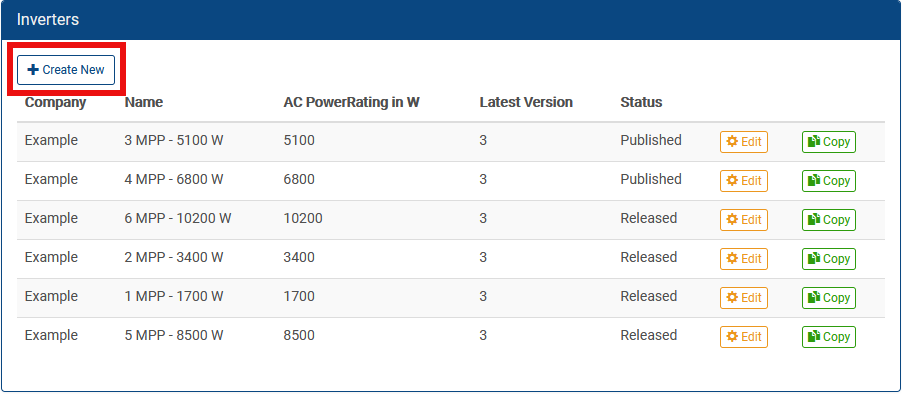
A new page with the details of a default product opens. You can modify the default values and enter your products data.
When you have finished entering data, you can save the product.
Save a newly created product
At the bottom of the page there are 2 buttons:
- saves the newly created product with Draft status.
- saves the newly created product with Released status.
Edit an existing product
In the menu bar under select the product type for which you want to edit a data record. If you manage several product types, you can also select "All products" to show products of all types at the same time. To edit a data record, click the edit button of the corresponding product.
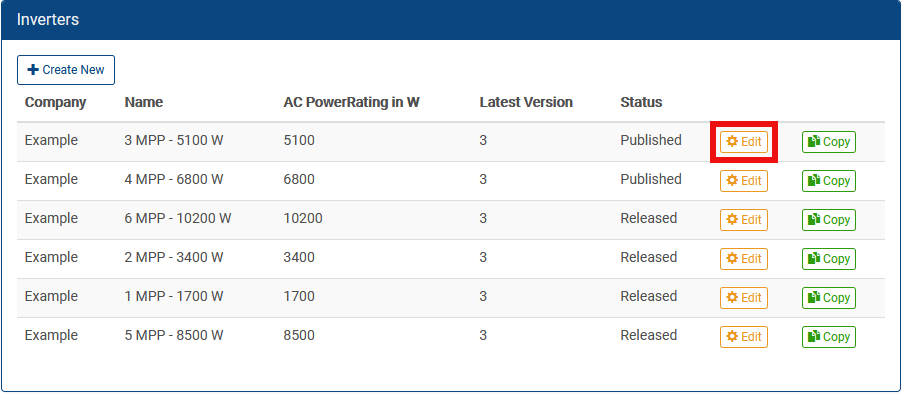
A page with the product details opens. You can modify the product according to your needs. When you have finished editing, you can save the product.
If the product status is Published, a new version of the product will be created.
If the product status is Draft or Released, the current version of the product will be edited.
Save an edited product
If the product status was Published before, at the bottom of the page there will be two buttons:
- increments the product version, saves the product and the Draft status will be assigned.
- increments the product version, saves the product and at the same time assigns it the Released status.
If the product status was Draft or Released before, at the bottom of the page there will be two buttons:
- saves the product with Draft status.
- saves the product and at the same time assigns it the Released status.
Copy an existing product
In the menu bar under select the product type for which you want to copy a data record. If you manage several product types, you can also select "All products" to show products of all types at the same time. To copy a data record, click the copy button of the corresponding product.
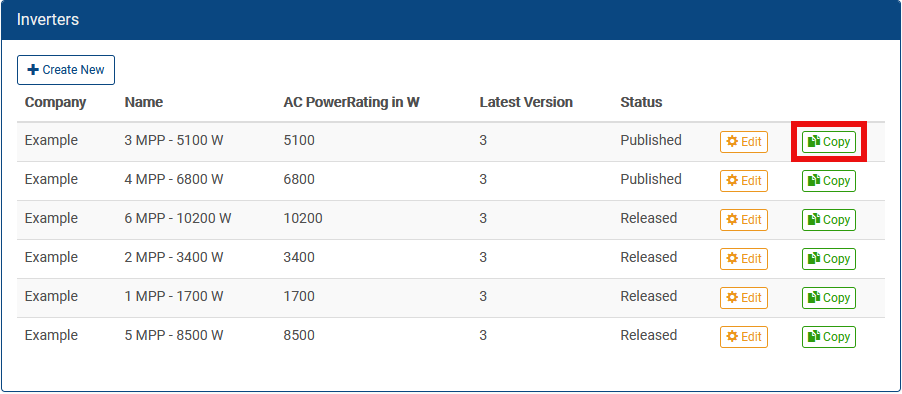
A page with the details of the copied product opens. You can modify the product according to your needs. When you have finished editing, you can save the product.
Creating a copy of a product means copying the product details from the original product to a newly created product.
Save a copied product
At the bottom of the page there are 2 buttons:
- saves the new product with Draft status.
- saves the new product and at the same time assigns it the Released status.